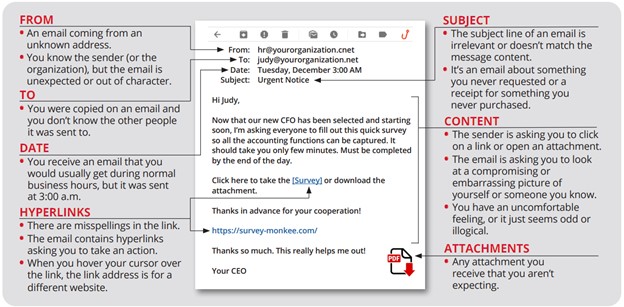| |
Dec 06, 2025
|
|
|
|
|
2025-2026 Student Handbook
Staying Safe While Online
|
|
|
While attending the College of Central Florida, it’s essential to maintain your online safety and security. Following these easy-to-understand guidelines will help you protect your personal information and maintain privacy.
- Create Strong and Secure Passwords:
- Your password should be at least 15 characters long. Use a mix of uppercase letters (A-Z), lowercase letters (a-z), numbers (0-9) and symbols (!, @, #, $, etc.).
- Use passphrases to make passwords easier to remember. Example: “I LOVE coming to CF! 37” is a very strong, but easy-to-remember password.
- Never use the same password for more than one account. If one were to get compromised, consider them all compromised!
- It is recommended that you change your password every 90 days, or at least once a year.
- Consider using a password manager (like LastPass or 1Password) to securely store and generate strong passwords without needing to remember them all.
- Always activate multi-factor authentication (MFA) if available. This means you’ll verify your identity through a second method, like a text message or app notification, making it harder for someone else to access your account.
- Recognize and Report Phishing Emails:
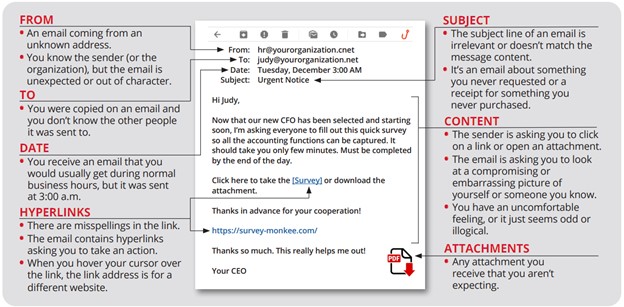
- Be wary of emails that ask you for personal information, money or login details, especially if they seem urgent, threaten consequences or promise rewards.
- Always check the sender’s email address carefully. If it contains spelling mistakes or originates from an unknown or suspicious domain (such as Gmail instead of the official school domain of CF.edu), it may be a phishing attempt.
- If you’re unsure about an email, do not click any links or download attachments. Instead, directly contact the sender using contact details you already trust. If you don’t know the sender, contact the Help Desk for assistance.
- Report any suspicious or questionable emails immediately to your college’s IT Help Desk and never reply or click on links provided in these emails.
- Check if Websites are Secure:

- Always look for a padlock icon next to the website address in your browser’s address bar. This indicates the website uses encryption to protect your data.
- Websites that start with “https://” are secure, while those starting with “http://” are not. Never enter sensitive information (like your credit card or personal details) on websites marked “Not Secure.”
- Protect Your Personally Identifiable Information (PII):
- PII is any data that identifies you personally, such as your name, address, Social Security number, birthdate, student ID number, phone number and financial information.
- Never share this type of information through unsecured channels like regular email, text messages, chats or social media platforms.
- When you need to send personal or sensitive information, use secure transmission methods provided by your school, such as encrypted email services or secure file-sharing systems.
- Regularly check and update your privacy settings on social media accounts to control who can see your information.
By following these practical tips, you significantly reduce your risk and help ensure your online college experience remains safe and positive.
|
|
|